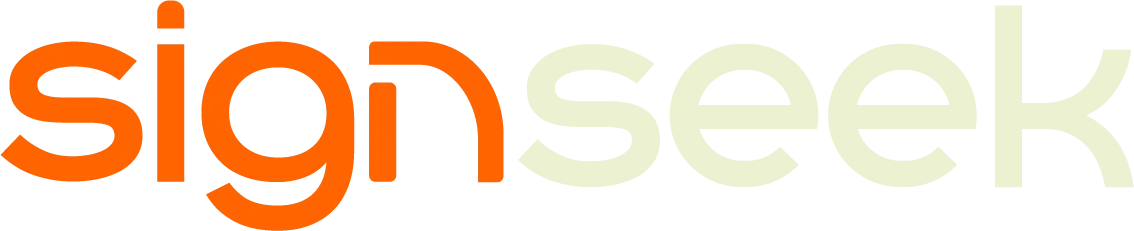Design Guidelines for Print & Signage Production
When it comes to creating high-quality signage and prints, the right design file is crucial. Here’s everything you need to know to ensure your design turns out exactly as you envisioned, whether it's for a banner, business card, or large-format print.
Design Guidelines
For Print & Signage Production
When it comes to creating high-quality signage and prints, the right design file is crucial. Here’s everything you need to know to ensure your design turns out exactly as you envisioned, whether it's for a banner, business card, or large-format print.
Use Vector Files
for Best Quality
why?
Vector files are created using mathematical formulas, which means they can be resized without losing quality—perfect for signs that might need to be printed in different sizes.
recommended formats
AI (Adobe Illustrator), EPS, or PDF (with vectors)
what to avoid
Raster-based files like JPEG or PNG, which can become blurry when scaled up.
Use Vector Files for Best Quality
why?
recommended formats
what to avoid
Vector files are created using mathematical formulas, which means they can be resized without losing quality—perfect for signs that might need to be printed in different sizes.
AI (Adobe Illustrator), EPS, or PDF (with vectors)
Raster-based files like JPEG or PNG, which can become blurry when scaled up.
Image Resolution: 300 DPI
for Photos and 150 DPI
for Large-Format Prints
why?
DPI (dots per inch) refers to the resolution of your image. The higher the DPI, the clearer and sharper the image will look when printed.
for small prints
For small items (e.g., business cards or brochures):Images should be 300 DPI.
for large prints
For large prints (e.g., banners, posters, or vehicle wraps): 150 DPI is typically enough, as these prints will be viewed from a distance.
Note: Images with a resolution lower than the recommended DPI will look pixelated or blurry when printed.
Image Resolution: 300 DPI for Photos and 150 DPI for Large-Format Prints
why?
for small prints
for large prints
DPI (dots per inch) refers to the resolution of your image. The higher the DPI, the clearer and sharper the image will look when printed.
For small items (e.g., business cards or brochures):Images should be 300 DPI.
For large prints (e.g., banners, posters, or vehicle wraps):150 DPI is typically enough, as these prints will be viewed from a distance.
Note: Images with a resolution lower than the recommended DPI will look pixelated or blurry when printed.
Convert Fonts to Outlines
or Embed Them
why?
Fonts may not be available on our system, causing them to display incorrectly when printed. Converting fonts to outlines ensures the text looks exactly how you want it to, no matter where the file is opened.
what to do
Convert text into outlines (in programs like Illustrator or InDesign) or embed the font in the PDF file.
Convert Fonts to Outlines or Embed Them
why?
what to do
Fonts may not be available on our system, causing them to display incorrectly when printed. Converting fonts to outlines ensures the text looks exactly how you want it to, no matter where the file is opened.
Convert text into outlines (in programs like Illustrator or InDesign) or embed the font in the PDF file.
Consider the Material Your Signage Will Be Printed On
why?
Different materials (like vinyl, acrylic, or fabric) can affect the final appearance of your print.
Note: Let us know what material you plan to print on, and we can offer advice on how to optimize your design.
what to do
Consider how your design will look on the material. For example, light-coloured designs may look different on dark backgrounds, or a design with intricate details may need to be simplified to work well on a large vinyl banner.
Note: Let us know what material you plan to print on, and we can offer advice on how to optimize your design.
Consider the Material Your Signage Will Be Printed On
why?
what to do
Different materials (like vinyl, acrylic, or fabric) can affect the final appearance of your print.
Note: Let us know what material you plan to print on, and we can offer advice on how to optimize your design.
Consider how your design will look on the material. For example, light-coloured designs may look different on dark backgrounds, or a design with intricate details may need to be simplified to work well on a large vinyl banner.
Note: Let us know what material you plan to print on, and we can offer advice on how to optimize your design.
Make Sure the File is Saved
as a Print-Ready PDF
why?
PDFs are universally accepted, and the format preserves your design’s integrity, ensuring everything is ready for high-quality printing.
what to do
Save your design as a high-quality PDF and make sure it’s print-ready (with all fonts converted, images at the right DPI, and proper bleed included).
Make Sure the File is Saved as a Print-Ready PDF
why?
what to do
PDFs are universally accepted, and the format preserves your design’s integrity, ensuring everything is ready for high-quality printing.
Save your design as a high-quality PDF and make sure it’s print-ready (with all fonts converted, images at the right DPI, and proper bleed included).
Final Notes
By following these guidelines, you can ensure your designs are print-ready and will result in high-quality, professional signage. If you’re unsure about any step, don’t hesitate to ask us for help—we’re happy to guide you through the process! Just remember, a little attention to detail now will lead to stunning results later.
Final Notes
By following these guidelines, you can ensure your designs are print-ready and will result in high-quality, professional signage. If you’re unsure about any step, don’t hesitate to ask us for help—we’re happy to guide you through the process! Just remember, a little attention to detail now will lead to stunning results later.
Design Guidelines for Print & Signage Production
When it comes to creating high-quality signage and prints, the right design file is crucial. Here’s everything you need to know to ensure your design turns out exactly as you envisioned, whether it's for a banner, business card, or large-format print.
Design Guidelines for Print &
Signage Production
When it comes to creating high-quality signage and prints, the right design file is crucial. Here’s everything you need to know to ensure your design turns out exactly as you envisioned, whether it's for a banner, business card, or large-format print.
Use Vector Files for Best Quality
Why?
Vector files are created using mathematical formulas, which means they can be resized without losing quality—perfect for signs that might need to be printed in different sizes.
Recommended Formats:
AI (Adobe Illustrator), EPS, or PDF (with vectors)
What to avoid:
Raster-based files like JPEG or PNG, which can become blurry when scaled up.
Image Resolution: 300 DPI for Photos and 150 DPI for Large-Format Prints
Why?
DPI (dots per inch) refers to the resolution of your image. The higher the DPI, the clearer and sharper the image will look when printed.
For small items (e.g., business cards or brochures):
Images should be 300 DPI.
For large prints (e.g., banners, posters, or vehicle wraps):
150 DPI is typically enough, as these prints will be viewed from a distance.
Note: Images with a resolution lower than the recommended DPI will look pixelated or blurry when printed.
Colour Mode: CMYK for Print
Why?
CMYK stands for Cyan, Magenta, Yellow, and Key (Black), the four colours used in full-colour printing. This is the standard colour mode for printed materials.
What to avoid:
RGB (Red, Green, Blue) is for digital screens, not printing. It may cause colours to look different when printed.
Note: If your design uses colours that need to be exact (like a specific brand colour), consider using Pantone (PMS) colour guides, which are standardized colours.
Convert Fonts to Outlines or Embed Them
Why?
Fonts may not be available on our system, causing them to display incorrectly when printed. Converting fonts to outlines ensures the text looks exactly how you want it to, no matter where the file is opened.
What to do:
Convert text into outlines (in programs like Illustrator or InDesign) or embed the font in the PDF file.
Keep Important Content Away from the Edges
Why?
If text or logos are too close to the edge of your design, they risk being cut off during the trimming process.
What to do:
Leave a margin of at least 1/4 inch (6mm) between your text or logos and the edge of the design.
Consider the Material Your Signage Will Be Printed On
Why?
Different materials (like vinyl, acrylic, or fabric) can affect the final appearance of your print.
What to do:
Consider how your design will look on the material. For example, light-coloured designs may look different on dark backgrounds, or a design with intricate details may need to be simplified to work well on a large vinyl banner.
Note: Let us know what material you plan to print on, and we can offer advice on how to optimize your design.
Make Sure the File is Saved as a Print-Ready PDF
Why?
PDFs are universally accepted, and the format preserves your design’s integrity, ensuring everything is ready for high-quality printing.
What to do:
Save your design as a high-quality PDF and make sure it’s print-ready (with all fonts converted, images at the right DPI, and proper bleed included).
Final Notes
By following these guidelines, you can ensure your designs are print-ready and will result in high-quality, professional signage. If you’re unsure about any step, don’t hesitate to ask us for help—we’re happy to guide you through the process! Just remember, a little attention to detail now will lead to stunning results later.
Use Vector Files for Best Quality
Why?
Vector files are created using mathematical formulas, which means they can be resized without losing quality—perfect for signs that might need to be printed in different sizes.
Recommended Formats:
AI (Adobe Illustrator), .EPS, .PDF (with vectors)
What to avoid:
Raster-based files like JPEG or PNG, which can become blurry when scaled up.
Image Resolution for Photos
and Large-Format Prints
Why?
DPI (dots per inch) refers to the resolution of your image. The higher the DPI, the clearer and sharper the image will look when printed.
For small items (e.g., business cards or brochures):
Images should be 300 DPI.
For large prints (e.g., banners, posters, or vehicle wraps):
150 DPI is typically enough, as these prints will be viewed from a distance.
Note: Images with a resolution lower than the recommended DPI will look pixelated or blurry when printed.
Colour Mode: CMYK for Print
Why?
CMYK stands for Cyan, Magenta, Yellow, and Key (Black), the four colours used in full-colour printing. This is the standard colour mode for printed materials.
What to avoid:
RGB (Red, Green, Blue) is for digital screens, not printing. It may cause colours to look different when printed.
Note: If your design uses colours that need to be exact (like a specific brand colour), consider using Pantone (PMS) colour guides, which are standardized colours.
Convert Fonts to Outlines
or Embed Them
Why?
Fonts may not be available on our system, causing them to display incorrectly when printed. Converting fonts to outlines ensures the text looks exactly how you want it to, no matter where the file is opened.
What to do:
Convert text into outlines (in programs like Illustrator or InDesign) or embed the font in the PDF file.
Keep Important Content
Away from the Edges
Why?
If text or logos are too close to the edge of your design, they risk being cut off during the trimming process.
What to do:
Leave a margin of at least 1/4 inch (6mm) between your text or logos and the edge of the design.
Consider the Material Your Signage Will Be Printed On
Why?
Different materials (like vinyl, acrylic, or fabric) can affect the final appearance of your print.
What to do:
Consider how your design will look on the material. For example, light-coloured designs may look different on dark backgrounds, or a design with intricate details may need to be simplified to work well on a large vinyl banner.
Note: Let us know what material you plan to print on, and we can offer advice on how to optimize your design.
Make Sure the File is Saved as
a Print-Ready PDF
Why?
PDFs are universally accepted, and the format preserves your design’s integrity, ensuring everything is ready for high-quality printing.
What to do:
Save your design as a high-quality PDF and make sure it’s print-ready (with all fonts converted, images at the right DPI, and proper bleed included).
Final Notes
By following these guidelines, you can ensure your designs are print-ready and will result in high-quality, professional signage.
If you’re unsure about any step, don’t hesitate to ask us for help—we’re happy to guide you through the process!
Just remember, a little attention to detail now will lead to stunning results later.